In today's fast-paced business landscape, efficiency and organization are paramount for small enterprises aiming to thrive amidst competition. Fortunately, technology has provided an array of tools to simplify tasks and streamline operations. Among these, Microsoft Lists stands out as a versatile and powerful asset. Whether you're managing tasks, tracking inventory, or collaborating on projects, Microsoft Lists offers a comprehensive solution to enhance productivity for small businesses. In this article, we'll delve into the world of Microsoft Lists, uncovering its capabilities, and demonstrating how it can revolutionize your small business operations. Prepare to unlock a new level of efficiency and organization that could make all the difference in your journey to success. 📈
Microsoft Lists Overview
Microsoft Lists aims to address a few key use cases:
- Create, Share, and track lists with anyone (Integration with MS Teams!)
- List Customization and Sortation
- Automation with Power Platform
These key features and in particular the integration with Teams makes life simpler for all users to track and organize work, let's dive right in.
Creating a List
Unfortunately you have to initialize Microsoft Lists on a desktop, this is as easy as browsing to the channel and then adding the app (Be sure you have a license for Teams and all that before this, if you pay list price or don't have licenses email West Tennessee Consulting at microsoftlicenses@westtn.consulting to get some and save $ as well.)
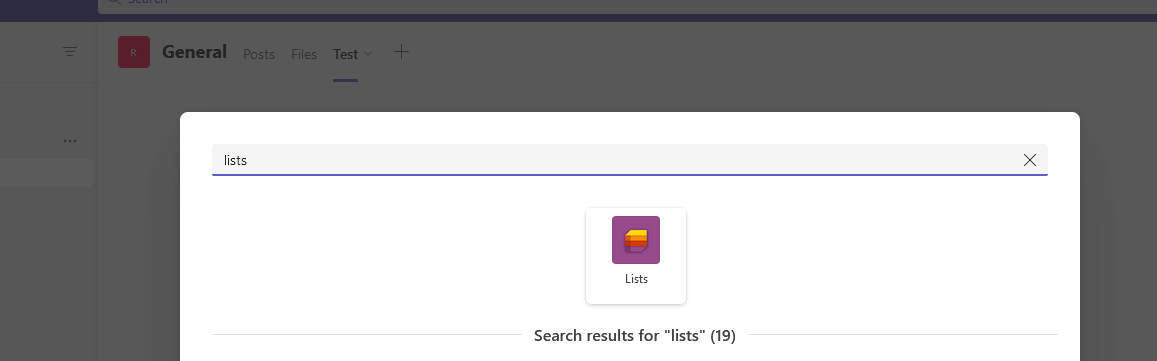
Give your list a name
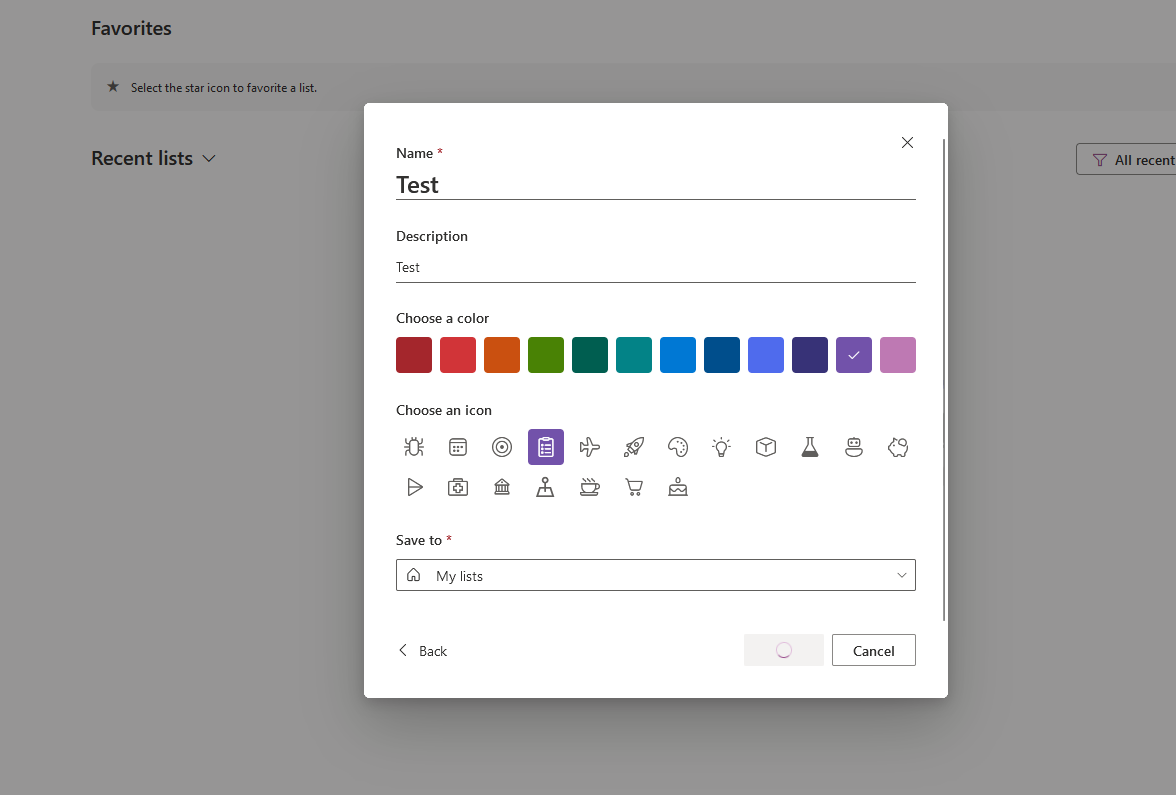
then you can create it and start customizing!
View Lists in Teams
Simply go to the add a new tab in a channel, select Lists
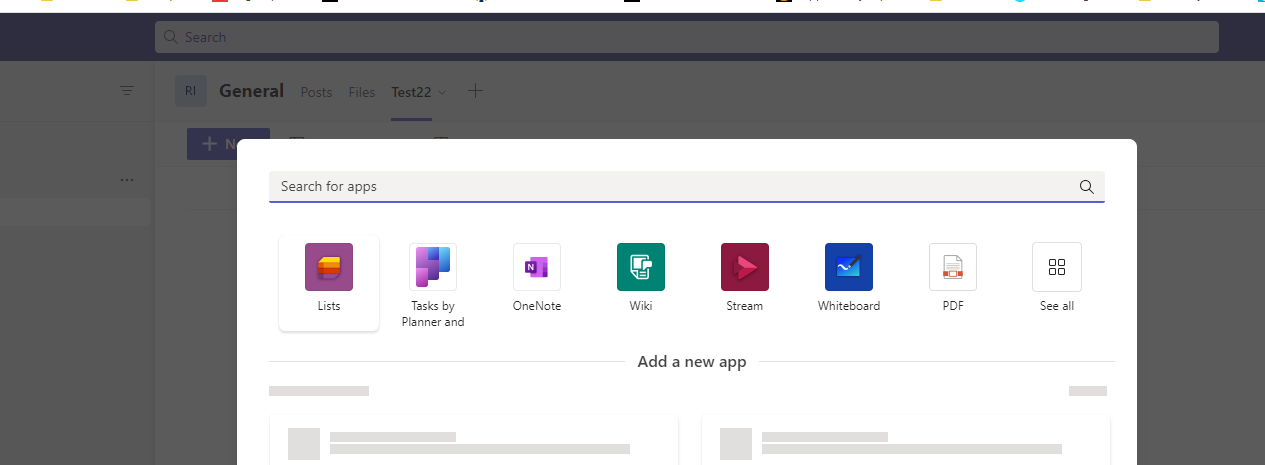
Then create/choose an existing list!
You can then add to your list and start executing automations.
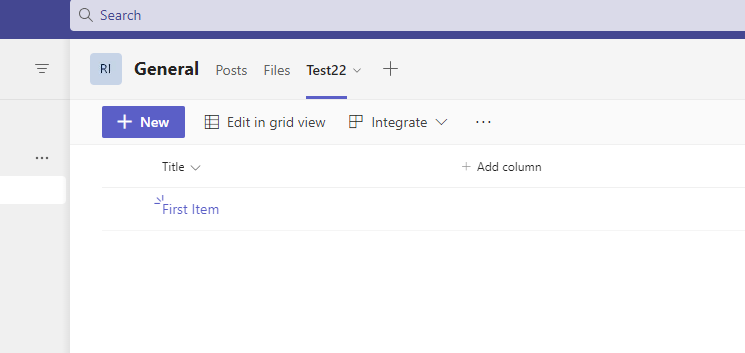
Automation
Microsoft documentation has an example of doing this, you can create automations based on use cases like:
- An item is deleted
- A new item is created
- A column value changes
- A column changes
All the basics are there as you would expect with more integrations already pre-built!
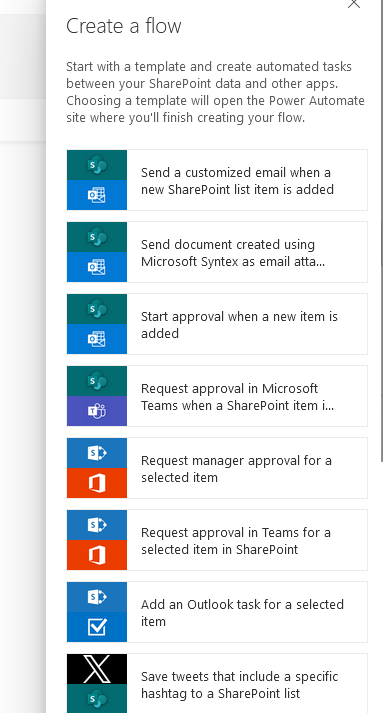
List Customization
Of course you need to be able to customize your lists! Adding new columns, sorting, filtering is all available at your fingerprints, but wait there is more!
Templates
Use a template to get a pre-built list with columns you would expect to need, super helpful for getting started fast!
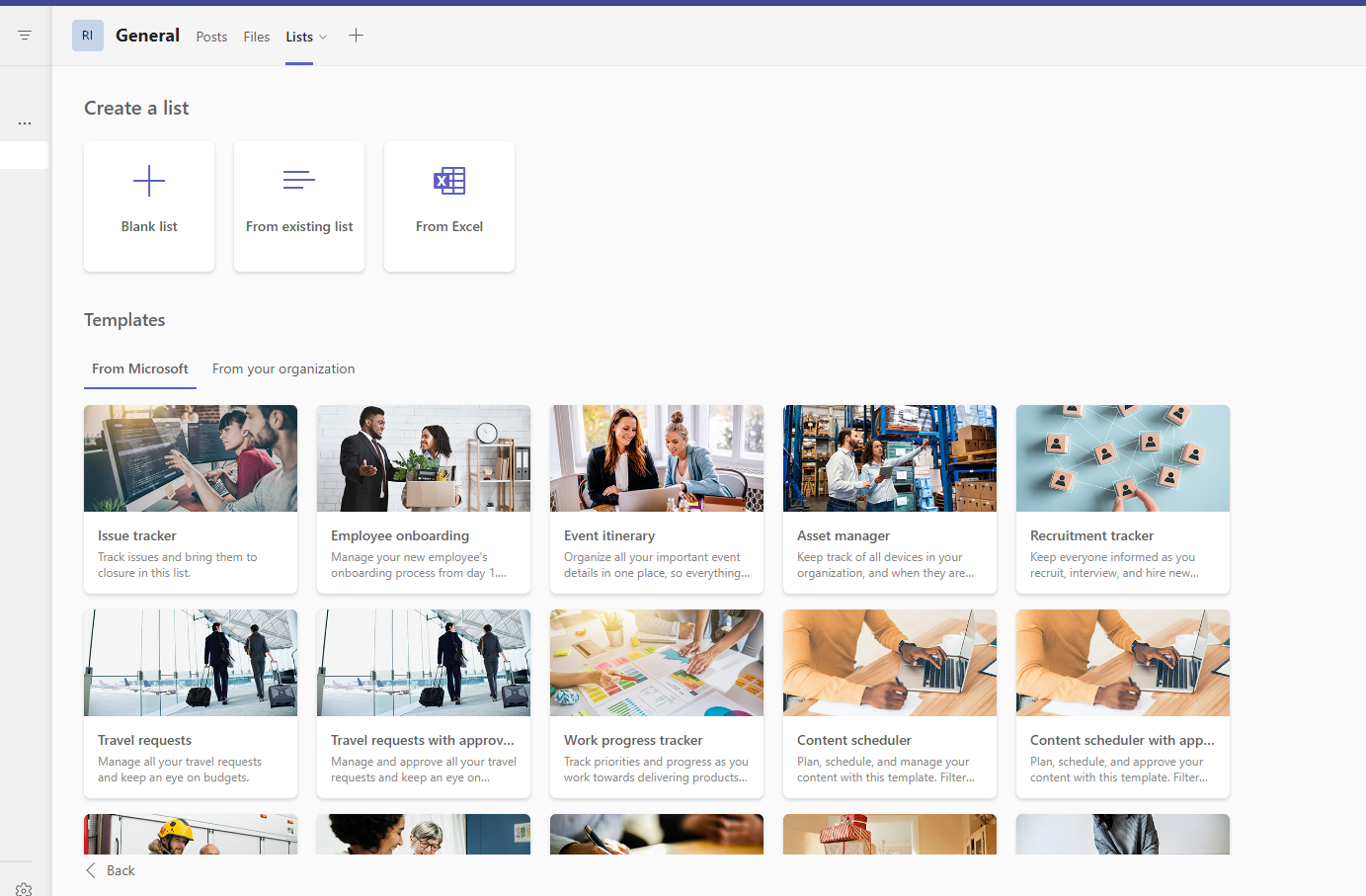
Other applications
It would not be fair to say Microsoft Lists is alone in support for this functionality. If you are in the Microsoft Ecosystem and using other Microsoft apps the support for automating and integrating will be unparalleled to other applications. With that said, many tools like monday.com build upon similar workflows and can be more cost effective even. Even simpler can be tools like Zoho Todo or Zoho Projects
Both of the above apps integrate with Teams as well!

Mobile Friendly
The app is also mobile friendly, you can customize, add to, and edit lists all from your phone. This article focused on key features and use cases but there is a mobile demo we recorded here that you can checkout!
Summary
Microsoft Lists builds list and task organization natively into Teams and offer's integrations that other platforms may lack for those deep in the Microsoft Ecosystem. Consider trying it out or email us at microsoft@thesecuritymaven.com to get help integrating deeper!
Enjoy? Like, Follow, Subscribe at the below links and send us your feedback!
